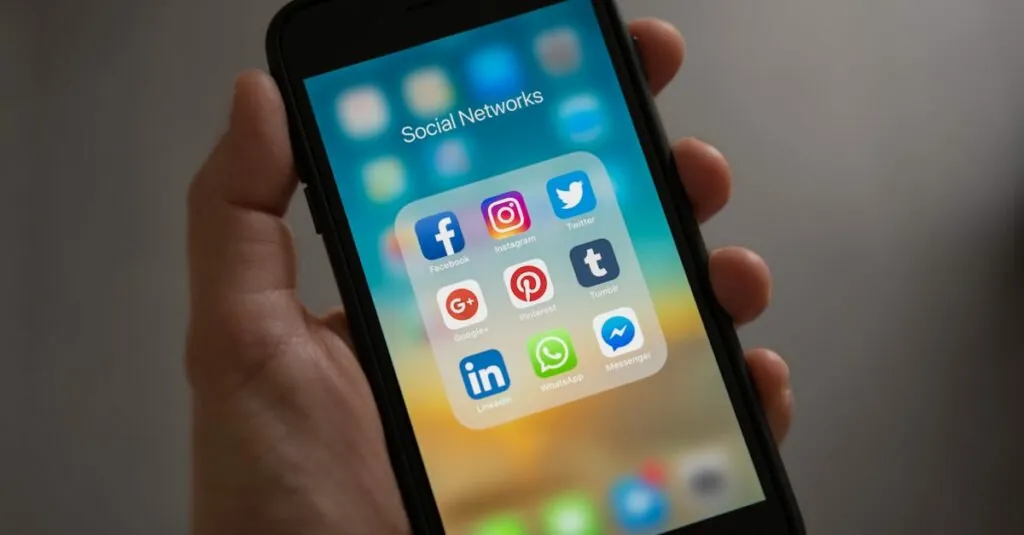In the world of collaborative work, Google Docs reigns supreme, but sometimes it feels like a fortress when comments disappear faster than snacks at a party. If you’ve ever found yourself scratching your head, wondering how to reopen comments in Google Docs, you’re not alone. Whether it’s feedback from your team or a witty remark from a friend, those comments are the secret sauce that makes your document deliciously engaging.
Table of Contents
ToggleUnderstanding Google Docs Comments
Google Docs comments facilitate collaboration and feedback during document creation. They serve as vital communication tools that enhance the editing process.
Purpose of Comments in Google Docs
Comments in Google Docs enable users to provide feedback and suggestions directly within the document. They allow for real-time communication, helping teams efficiently discuss changes. Team members can ask questions or highlight specific areas needing attention. This functionality promotes clarity and keeps everyone aligned with the document’s objectives. Users can tag collaborators to ensure the right individuals address queries, streamlining the revision process significantly. Overall, comments create an interactive environment that fosters teamwork and enhances productivity.
Importance of Reopening Comments
Reopening comments allows users to revisit previous discussions and updates. Accessing these insights can clarify misunderstandings or provide valuable context during revisions. Collaborators can ensure that no important feedback is overlooked, which is critical for maintaining document quality. When comments are reopened, teams can engage in updated conversations relevant to the document’s latest changes. The ability to review past critiques enables comprehensive analysis, improving future iterations. Opening comments reinstates essential collaboration, sustaining the document’s integrity throughout its lifespan.
Steps to Reopen Comments in Google Docs
Reopening comments in Google Docs enhances collaboration and ensures all valuable insights are accessible. Follow these steps to manage comments effectively.
Navigating to the Comment Section
Find the comment section by opening the Google Docs document. Click on the “Comments” button located at the top right corner of the screen. This action reveals the comment thread related to the document. Alternatively, users can scroll through the document, looking for comment icons in the margins. Each icon indicates a comment or suggestion associated with specific text. In some cases, navigating directly to the comment history can provide a comprehensive overview of past discussions.
Selecting the Article or Document
Select the relevant article or document by ensuring it’s opened in Google Docs. Utilize recent documents from your Google Drive for easy access. If necessary, search for the document through the search bar at the top of the Drive interface. Click on the desired document to instantly open it and display any existing comments. Ensuring the correct document is active saves time and reduces confusion during collaboration. After confirming selection, users can proceed to manage comments as needed.
Common Issues When Reopening Comments
Users often face limitations when attempting to reopen comments in Google Docs. Understanding these challenges ensures smoother document collaboration.
Permissions and Access Rights
Permissions frequently impede the ability to reopen comments. Users may lack necessary access rights, preventing them from viewing or responding to comments. Document owners control permissions, requiring others to have editing authority. If a team member cannot see comments, owner-level access may resolve the issue. Ensuring the account is logged into the correct Google account provides another layer of access verification. Regularly checking the sharing settings can enhance visibility and foster collaboration.
Comment History Limitations
Comment history presents another common issue. Google Docs retains a limited history of comments, which may truncate past discussions over time. Users might lose access to important feedback if the document has undergone significant changes. Restoring an earlier version of the document could recover previous comments, as Google Docs saves revisions automatically. Frequent exporting of important documents serves as a safeguard against lost insights. Noting the platform’s limitation on comment visibility emphasizes the need for diligent documentation.
Best Practices for Managing Comments
Managing comments effectively enhances collaboration and ensures valuable insights aren’t lost. Consider these best practices for streamlined communication.
Collaborating Effectively
Use comments to facilitate open dialogue. Encourage team members to respond promptly to maintain momentum in discussions. Each participant should address comments directly and constructively, promoting clarity and understanding. Set clear deadlines for feedback to prevent delays in the document review process. Regularly check for new comments and updates, ensuring everyone stays informed. Notifications can help keep users engaged and responsive. Utilizing @mentions can direct attention to specific individuals or groups, ensuring relevant parties participate in discussions.
Organizing Feedback
Categorize comments to streamline the review process. Group similar feedback together, which helps identify recurring themes or issues. Use labels or tags to prioritize comments based on urgency or relevance, allowing teams to focus on critical areas first. Tracking comment status, whether open, resolved, or addressed, provides visibility into progress. Maintaining an organized comment structure allows users to address feedback systematically. Regularly reviewing and summarizing comments fosters accountability and ensures all opinions are considered. Engage in discussions around organized feedback to refine solutions and enhance document quality.
Reopening comments in Google Docs is essential for maintaining effective collaboration. By revisiting past discussions and insights users can ensure that no valuable feedback slips through the cracks. This functionality not only enhances communication but also fosters a culture of accountability within teams.
By following the outlined steps and best practices for managing comments users can streamline their collaborative efforts and keep their documents organized. With the right approach to comments teams can maximize their productivity and make the most of their collective input. Embracing these strategies will ultimately lead to richer discussions and improved document quality.