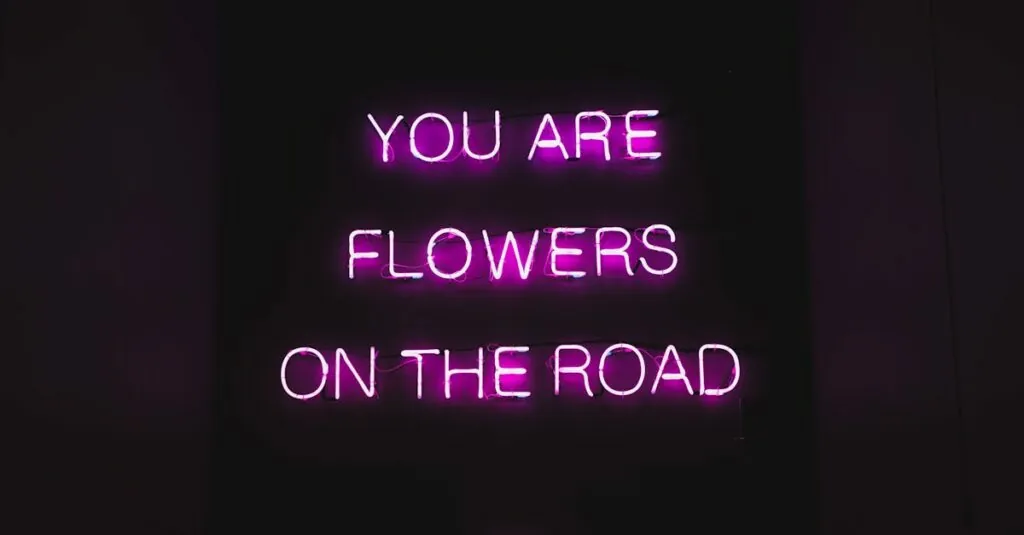Ever dreamed of turning your favorite photos or creative designs into eye-catching posters? With Google Docs, that dream’s just a few clicks away! Whether you’re gearing up for a big presentation or want to jazz up your living room, printing poster-size documents can be a game-changer.
Table of Contents
ToggleUnderstanding Poster Size Printing
Creating posters involves understanding specific dimensions and print settings. Poster size typically refers to larger formats, often ranging from 24 x 36 inches to 11 x 17 inches. These sizes accommodate both standard and custom dimensions, allowing for flexibility in design.
What Is Poster Size?
Poster size encompasses various dimensions suited for visual display. Common measurements include 24 x 36 inches, perfect for event announcements, and 11 x 17 inches, ideal for smaller graphics. Sizes can also be customized based on needs, enabling creators to design posters that fit specific projects. Choosing the right size ensures maximum impact for images and text.
Why Use Google Docs for Poster Printing?
Using Google Docs simplifies the poster printing process. It offers user-friendly features, including easy-to-navigate templates and collaboration tools. Multiple individuals can work on a document simultaneously, providing real-time feedback and edits. Additionally, Google Docs supports various image formats, making it easy to integrate graphics and text. Printing directly from Google Docs eliminates the need for additional software, streamlining the workflow for poster creation.
Preparing Your Document
Preparing a document for poster printing in Google Docs requires specific steps to ensure it meets size and design requirements.
Setting Up the Page Size
Adjusting page size starts by navigating to the “File” menu. Select “Page setup” from the dropdown options. In the dialog box, modify the dimensions to your desired poster size. Common sizes like 24 x 36 inches or 11 x 17 inches are popular choices. Enter custom dimensions if a specific size is necessary for the project. Click “OK” to apply the changes. These adjustments ensure the document fits the intended design and layout perfectly.
Designing Your Poster Layout
Creating an effective poster layout involves arranging elements strategically. Begin by adding images and text boxes as needed. Experiment with font sizes and styles for clarity and impact. Aim to use high-resolution images to maintain quality when printed. Balance the visual elements by leaving sufficient white space, enhancing readability. Utilize grids or alignment tools for precise placement. Preview the document frequently to ensure design coherence and alignment with printing size requirements.
Printing Your Poster
Printing a poster from Google Docs involves selecting the right printer and configuring the print settings for best results. Let’s explore these essential steps.
Choosing the Right Printer
Choosing a printer with the capability to handle large formats is vital. Many standard home printers may not accommodate poster sizes like 24 x 36 inches. Check if the printer supports wide-format printing options. Inkjet printers often deliver higher quality for colorful graphics, while laser printers provide speed for simple designs. If available, consider professional printing services for superior results. Always verify that the printer can handle the specific dimensions selected in Google Docs.
Configuring Print Settings
Configuring the print settings ensures the poster prints accurately. Start by accessing the print menu in Google Docs. Select the correct paper size that matches your setup, such as 24 x 36 inches or 11 x 17 inches. Opt for ‘Fit to Page’ if the design requires scaling down. Adjust the quality settings to high for vibrant images and sharp text. Using the preview feature allows checking that every element aligns perfectly before printing. If supported, select borderless printing to eliminate white edges and maximize space on the poster.
Tips for High-Quality Prints
High-quality prints require attention to detail and specific techniques. Focus on these key aspects to enhance poster printing.
Using High-Resolution Images
Using high-resolution images ensures sharpness and clarity when printed. Choose images with at least 300 DPI for best results, as lower resolutions can appear pixelated. Select photos that are large enough to fill the desired poster size without sacrificing quality. He or she might also consider using vector graphics, which maintain clarity regardless of size. When importing images into Google Docs, ensure they are placed correctly to avoid any distortion or stretching.
Selecting the Correct Paper Type
Selecting the correct paper type significantly impacts the final look. Glossy paper enhances color vibrancy, making it ideal for photos or colorful designs. Matte paper offers a more subdued effect, suitable for text-heavy posters. Thicker paper, such as cardstock, provides durability and a professional feel. Look for paper labeled specifically for poster printing to achieve optimal results. Ensuring the paper type matches the printer’s capabilities is crucial for avoiding issues during the printing process.
Troubleshooting Common Issues
Users might encounter various challenges while printing poster-size documents in Google Docs. Understanding common issues can simplify the troubleshooting process.
Print Alignment Problems
Print alignment issues can lead to misaligned text and images. First, check the page setup dimensions in Google Docs to match the intended poster size. Adjusting printer settings may also resolve alignment discrepancies; ensure the selected paper size corresponds with the document. Centering the elements on the page provides a better layout. Users often benefit from running a test print on regular paper; this helps identify alignment problems before committing to the final print. Lastly, verifying the printer’s feed mechanism ensures the paper loads correctly, preventing additional misalignment during printing.
Color Discrepancies
Color discrepancies often arise from differing monitor and printer outputs. Screen colors are often more vivid compared to printed versions. To mitigate this issue, users should select images with RGB color profiles, which translate better from screens to printers. Adjusting the print settings to “Best Quality” can help enhance color fidelity. Utilizing high-quality images ensures the colors remain consistent when printed. Regularly calibrating the monitor aids in accurate color representation during the design process. Reviewing print samples beforehand allows users to adjust colors to their liking, ensuring the final output matches expectations.
Creating stunning poster-size prints in Google Docs is both accessible and efficient. With the right setup and design techniques users can turn their ideas into impressive visuals that stand out. Utilizing high-resolution images and understanding print settings ensures a polished final product.
By following the outlined steps and tips users can avoid common pitfalls and achieve professional-quality results. Whether for personal projects or professional presentations Google Docs offers a versatile platform for poster creation. Embracing this tool can elevate any design project and make a lasting impression.