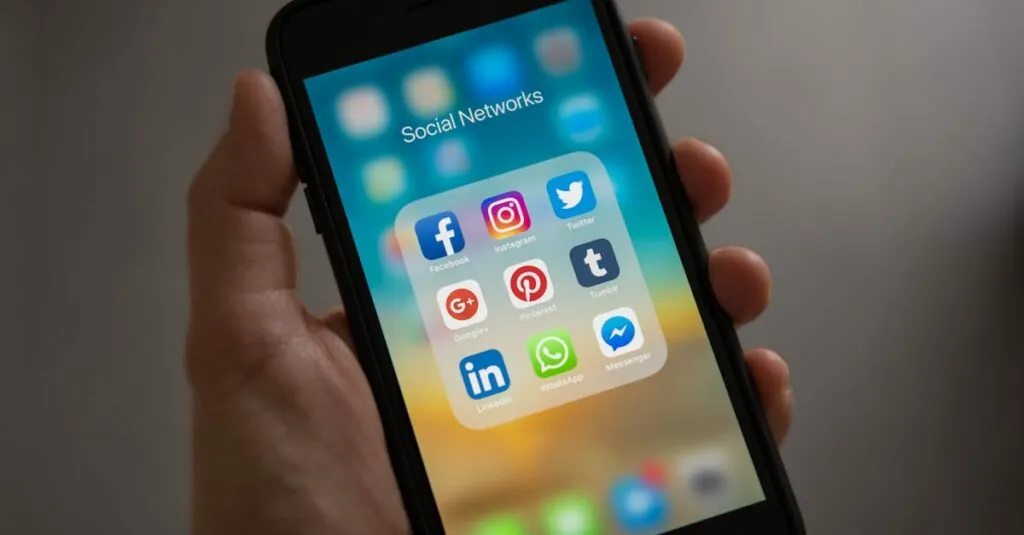Navigating Google Docs can feel like a digital treasure hunt, especially when you’re on the lookout for those elusive comments. Whether it’s feedback from a colleague or a witty remark from a friend, finding comments can sometimes feel like searching for a needle in a haystack. But fear not! With just a few clicks, you can unlock the hidden gems of collaboration that make your document shine.
Table of Contents
ToggleOverview of Google Docs Comments
Google Docs comments serve a critical role in collaborative editing, allowing users to provide and receive feedback seamlessly. Commenting fosters communication among collaborators, ensuring everyone stays informed about suggestions and modifications. Each comment appears in the margins, making it easy to see and respond to input.
Users access comments via a simple navigation process. They can click on the comment icon in the upper right corner or use the “View” menu to select “Show comment history.” This enables a comprehensive view of all comments, promoting better understanding and clarity.
Comments consist of several essential components. Each comment includes the commenter’s name, the date, and the actual message. Users can directly reply to comments, creating threaded discussions that streamline collaboration. Additionally, users can resolve comments once feedback is incorporated, maintaining a tidy document.
Collaboration relies on real-time updates. Google Docs allows multiple users to comment simultaneously, giving immediate visibility to all remarks. Comment notifications may also appear, prompting users to review and engage with new feedback promptly.
Google Docs comments enhance teamwork and document quality. By understanding how to navigate and utilize comments effectively, users can improve their collaborative efforts and produce more refined documents.
Accessing Comments in Google Docs
Accessing comments in Google Docs simplifies collaborative work. Users can review feedback and suggestions from colleagues effectively.
Viewing Comments in the Editing Mode
Viewing comments in editing mode allows immediate interaction. Click on the comment icon located in the upper right corner to see all remarks in the document. Each comment displays the contributor’s name, the date added, and the message content. Users can click on individual comments to jump directly to the referenced text, making it easy to address feedback. Engaging in discussions is straightforward; simply reply to comments for further clarity. This mode enhances real-time collaboration, showing all contributors’ insights simultaneously.
Switching to Suggesting Mode
Switching to suggesting mode enables precise edits alongside comments. Users should navigate to the “Editing” button at the upper right corner and select “Suggesting.” In this mode, alterations appear as suggestions rather than direct changes, encouraging review before acceptance. Comments accompany each suggestion, offering context behind proposed edits. This method promotes transparency and collective decision-making. By using suggesting mode, users ensure that all modifications are agreed upon, thereby improving overall document quality and coherence.
Managing Comments in Google Docs
Effective management of comments in Google Docs enhances collaboration. Users can respond to feedback and engage in discussions easily.
Responding to Comments
To reply to a comment, users can click on the “Reply” button located directly under the comment. This interactive feature fosters a threaded conversation, allowing for clarity in discussions. Each response appears beneath the original comment, making it easy to track the dialogue. Notifications about new replies ensure users stay informed about ongoing conversations. Keeping comments organized helps streamline the editing process and improves overall communication among team members.
Resolving or Deleting Comments
Resolving a comment indicates that the feedback has been addressed and no further action is needed. Users can click the “Resolve” button within the comment to mark it as complete. This action hides the comment from view while preserving it for future reference if needed. Deleting a comment permanently removes it from the document. To delete, users can select the comment and click the trash icon. Clear management of comments aids in maintaining document focus and enhances teamwork efficiency.
Tips for Effective Comment Collaboration
Use comments strategically to ensure clear communication among collaborators. Start by addressing specific points within the document. Encourage team members to be direct and constructive in their feedback.
Utilize the comment feature to clarify ambiguous text or ideas. Each comment should provide enough context for others to understand the issue or suggestion. Engaging in threaded discussions can enhance clarity and make it easier to track responses.
Incorporate color-coded highlights or tags to categorize comments by urgency or topic. This method helps prioritize responses and can streamline workflows in larger groups. When multiple users are active, establish a norm to respond promptly, fostering a sense of accountability.
Consider setting regular check-ins to review comments collectively. This practice allows teams to address questions and concerns on time. Utilize the resolve feature to mark comments as addressed, helping keep focus on outstanding issues.
Establish a clear process for deleting comments when they’re no longer relevant. Deleting should maintain the document’s integrity while providing space for new feedback. Regularly revisiting resolved comments can also offer insights into previous discussions that may influence current work.
Use Google Docs notifications to stay updated on discussions as they unfold. Enabling notifications keeps all collaborators in the loop without needing to check the document constantly. Implementing these strategies can vastly improve the comment collaboration experience in Google Docs.
Navigating comments in Google Docs is essential for effective collaboration. By utilizing the available features users can streamline their feedback process and enhance document quality. The ability to view and manage comments facilitates clear communication among team members ensuring everyone’s input is valued.
Engaging in threaded discussions and utilizing suggesting mode allows for a transparent editing process. This not only promotes teamwork but also fosters a culture of constructive feedback. With the right strategies in place users can maximize the benefits of comments making their collaborative efforts more productive and efficient. Embracing these tools will ultimately lead to better outcomes in any project.